OK, so here's the deal - your member photos (in your member profile) is limited to a small size - about 150 pixels (dots) square. The little Avatar next to your posts is limited to 110 pixels (those little dots on a screen) each way.....
Regular pictures, like in this forum, can be fairly large - almost full screen (1300 wide by 1300 high) and up to 1 MB (1,000,000 bytes) for the combined photos that you attach to one forum post.
But, many folks don't know the basics of email and web pics - I'll try to explain.
Pictures sent to the web and by email are best at what is called "screen resolution" meaning that they somewhat match the size of the dots on our monitors. For our purposes, this is in the range of 72 to 96 DPI (dots per inch).
What the average person needs is an "Image Management Program" - which may already be on your computer.
If you are a PC user, download the free program called Picasa - This will organize and store all the photos on your disk and also allow you to export smaller copies (for web, etc.) and to even fix the photos up a bit!
Apple users already have an image management program, iPhoto, which comes with every mac. To prepare web photos in iPhoto, simply select the photo or photos, go to Export (or it might say Share in newer versions) and when the dialog box comes up use the part that says "scale no bigger than" to select what you want the size of the exported photo to be.
For purposes of these forums, a photo with a width of 600-900 is ideal for our viewers.
Now, with Picasa, it is pretty much the same thing. Select the photo or photos and go to Export to Folder- the box shown in the picture below will come up and then you can select the picture size - say 480 wide as in this example. The other slider will compress the file size so the picture loads faster. In most cases, anything over 50% is good.
If you want to learn more about this stuff, dig around on the links at: https://www.hearth.com/hcc/ - these are links from a course I teach at night school.
If you are a user of Photoshop or Photoshop Elements, use the "Image Size" dialog bx to convert your photo to 72 DPI and approx. 800 pixels wide (the height will work out automatically) - then use "Save for Web" and try jpg "high", file size should be really small. Of course, don't save changes to the original picture since you still want that big on your computer and for your arhiving and storage.
Another pic here shows the Photoshop Image Size dialog box, with the correct downsizing pixels entered.
Here are some other threads on the board which relate to pic resizing:
Wiki Article on how to upload your pics inside your posts.
https://www.hearth.com/econtent/index.php/wiki/How_to_Upload_Images_to_Forum/
https://www.hearth.com/talk/threads/13721/
https://www.hearth.com/talk/threads/18669/
This thread shows how to make your pics show up inside the post, as opposed to the thumbnails...and also how to link them from elsewhere (pic stored somewhere else)
https://www.hearth.com/talk/threads/9457/
Regular pictures, like in this forum, can be fairly large - almost full screen (1300 wide by 1300 high) and up to 1 MB (1,000,000 bytes) for the combined photos that you attach to one forum post.
But, many folks don't know the basics of email and web pics - I'll try to explain.
Pictures sent to the web and by email are best at what is called "screen resolution" meaning that they somewhat match the size of the dots on our monitors. For our purposes, this is in the range of 72 to 96 DPI (dots per inch).
What the average person needs is an "Image Management Program" - which may already be on your computer.
If you are a PC user, download the free program called Picasa - This will organize and store all the photos on your disk and also allow you to export smaller copies (for web, etc.) and to even fix the photos up a bit!
Apple users already have an image management program, iPhoto, which comes with every mac. To prepare web photos in iPhoto, simply select the photo or photos, go to Export (or it might say Share in newer versions) and when the dialog box comes up use the part that says "scale no bigger than" to select what you want the size of the exported photo to be.
For purposes of these forums, a photo with a width of 600-900 is ideal for our viewers.
Now, with Picasa, it is pretty much the same thing. Select the photo or photos and go to Export to Folder- the box shown in the picture below will come up and then you can select the picture size - say 480 wide as in this example. The other slider will compress the file size so the picture loads faster. In most cases, anything over 50% is good.
If you want to learn more about this stuff, dig around on the links at: https://www.hearth.com/hcc/ - these are links from a course I teach at night school.
If you are a user of Photoshop or Photoshop Elements, use the "Image Size" dialog bx to convert your photo to 72 DPI and approx. 800 pixels wide (the height will work out automatically) - then use "Save for Web" and try jpg "high", file size should be really small. Of course, don't save changes to the original picture since you still want that big on your computer and for your arhiving and storage.
Another pic here shows the Photoshop Image Size dialog box, with the correct downsizing pixels entered.
Here are some other threads on the board which relate to pic resizing:
Wiki Article on how to upload your pics inside your posts.
https://www.hearth.com/econtent/index.php/wiki/How_to_Upload_Images_to_Forum/
https://www.hearth.com/talk/threads/13721/
https://www.hearth.com/talk/threads/18669/
This thread shows how to make your pics show up inside the post, as opposed to the thumbnails...and also how to link them from elsewhere (pic stored somewhere else)
https://www.hearth.com/talk/threads/9457/
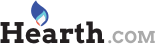
![[Hearth.com] How to prepare pictures for the net, email, forums, etc.](/talk/data/attachments/0/9-f051f52cb3b954ca77e9110b21d1ef02.jpg?hash=t_SJlcJ629)
![[Hearth.com] How to prepare pictures for the net, email, forums, etc.](/talk/data/attachments/4/4473-363b71ec48d626a02d104c53c64101ca.jpg?hash=brAI6ezxw_)